Command Line Parameters



|
Command Line Parameters |



|
|
Opening a Database
To open a database using the command line just include the path of the “.tdb” file of the database you want to open eg “c:\testlog\testlog.exe c:\newdb\TestLogDatabase.tdb”.
Creating a Report
To create a report using the command line there are 3 required parameters and 4 optional ones as outlined in the table below. If there are spaces in any of the filter names, project names or the database path it will need to be enclosed in "" for example /d "C:\temp\New DB\testlogdatabase.tdb".
Test Suite List File This is a file used with the /s parameter, only suites listed in this file are used. The suites are included recursively, so if a suite is listed all it's sub test suites are used as well. Each suite listed should be on a new line, be relative to the "Project Test Cases" directory and end in a "\". For example, in a project with 3 top level test suites, Test Suite 1, Test Suite 2 and Test Suite 3, using the 3 lines below all test cases and test suites in Test Suite 1 and 2 will be used, as well as the test cases from the sub suite of Test Suite 3. The 3 test cases in Test Suite 3 will be excluded from the report, as shown in the example list report.
Example contents of a test suite list file
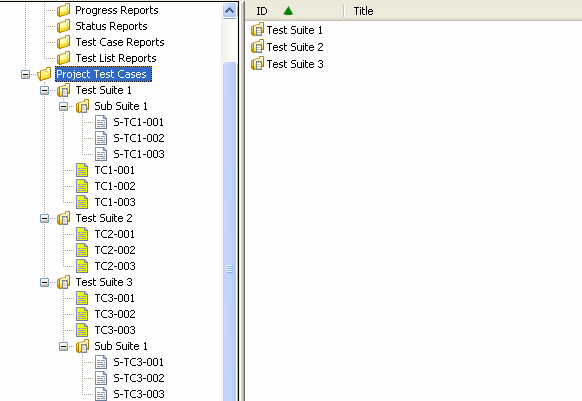 Example project layout
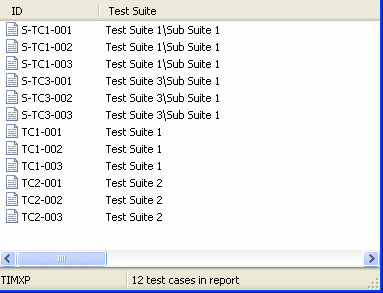 Exmaple list report generated using the above file with /s
Examples: Progress Report:
/r progress /p Project1 /d C:\temp\NewDB\testlogdatabase.tdb /r progress /p Project1 /f fail /s "c:\testlog\suites.txt" /d C:\temp\NewDB\testlogdatabase.tdb (only includes test cases that pass the "fail" filter and only uses suites listed in the provided text file)
Status Report:
/r status /p Project1 /d C:\temp\NewDB\testlogdatabase.tdb
Test List Report:
/r list /p Project1 /d C:\temp\NewDB\testlogdatabase.tdb /r list /p Project1 /d C:\temp\NewDB\testlogdatabase.tdb /o 1001000000010000 (use ID, Suite and Title columns)
The test list report options are in the following order; ID, actual duration, number of attempts, title, test type, test configurations, expected test duration, test phase, test resources, test status, testers, fault report id, test suite, build, date of last attempt, priority. ID and test suite are mandatory.
Test Case Details Report
/r details /p Project1 /d C:\temp\NewDB\testlogdatabase.tdb
Web Export
To export a project to web (html) using the command line there are 5 required parameters outline in the table below. If there are spaces in any of the parameters you will need to enclose it in "".
Example: /w /d C:\temp\NewDB\testlogdatabase.tdb /p Project1 /c "Default" /e c:\temp\
Other Parameters
/debug - Enable debug mode for TestLog, which will create a log file called TestlogDebug.txt.
/help - Display the list of parameters TestLog accepts Errors
If there are any errors during the command line report or export process they will be saved to the file "error_log.txt" in the directory where TestLog was run from.
| |||||||||||||||||||||||||||||||||