Importing Test Cases



|
Importing Test Cases |



|
|
It is possible to import existing test cases into TestLog from a comma separated variable (CSV) file. TestLog requires that the CSV file be saved in the Excel CSV format. For a description of the Excel CSV format, see below.
Each line of the CSV import file should contain the following fields, in the following order. The fields correspond to the generic test case dialog fields described above.
The formats are;
*Max length corresponds to the number of characters that can be stored in a field.
For a test case, the Type, Test Suite, and ID fields must be present. Any subsequent fields must be ordered as above. For a test suite, a line with the type “suite”, only the values for Type, Test Suite, ID, Title and Description are used. An empty field can be denoted by the sequence ,, (see below for more on CSV format). To import test cases…
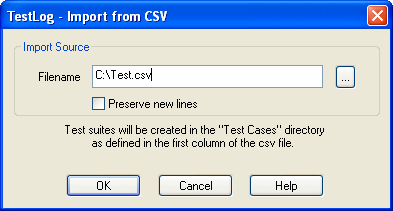 Import test cases dialog
The Preserve new lines option will preserve new lines that have been entered in fields that support them.
Test suites will be created corresponding to the first column of the CSV file “Test Suite”, and subsequent test cases will be created in these test suites. If a test suite already exists the test cases will be created in the existing test suite. If a test case with the same name already exists in a test suite then a message box will appear asking for permission to overwrite the existing test case, and whether to overwrite all conflicting test cases.
|