Project Test Cases



|
Project Test Cases |



|
|
Fields only appearing in the Project Test Case dialog
These fields fall under the ‘Execution result’ heading and should be updated after each time the test case is performed, consistent updates of your test cases provide better reports.
Status The status of the test case after the test was carried out. If the test has not yet been carried out, this field will default to Not yet attempted. The other possible values are Pass for a successful test and Fail for an unsuccessful test. Other and Postponed are also provided for special cases. Test Attempts The number of times the test has been attempted. Once again it is important to update this field after each test case is carried out. Last Attempt The time and date the test was last attempted. Click the button next to the field to set this field to the current date and time. Actual Duration The actual length of time the test took to execute in HH:MM. This value is compared to the expected duration in some reports, so it’s important to update this field to maintain consistency. Version Tested Version of the project being tested Build Tested Build of the version being tested Testers The testers who carried out the test. Tester to add A combo box containing a list of all currently configured testers. To read more about testers see Chapter 3 Testers Fault report ID Optional field. If your project uses a fault tracking system, you may record the ID here. You can enter a new bug ID each edit, or select one from the list and view it or delete it using the buttons to the right of the field.
The path to your bug tracker can be setup as described in the Options. If no bug tracker has been entered the Add and View buttons will be disabled. Change request ID Optional field. If your project uses a Change Request system, you may record the change request ID here. Results obtained The results of the test, whether it passed or failed. If the test failed, it is important to maintain an accurate description of what went wrong. This information can then easily be transferred to a PR database. Result Notes A customisable field for miscellaneous information regarding the test execution. It can be renamed using the “Customise notes” tab in the “Customise fields” dialog under the Edit menu. External result link This allows the creator of the test case to link to or browse for an external document. For instance, it may be useful to include the feature specification or some design documentations for the purposes of understanding the test better.
Note: To see how we recommend test cases are created and updated, please load our sample database ‘KeyTest’. KeyTest can be loaded from the File menu be clicking Open Database and browsing in the TestLog application directory for the KeyTest folder.
For a description of the other fields available to Project Test Cases and generic Test Cases see the Test Cases chapter.
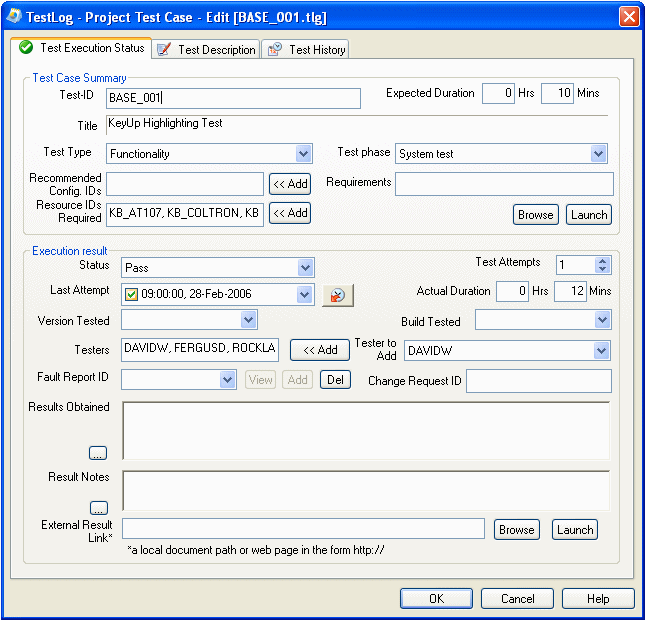 Project test case dialog Pg.1
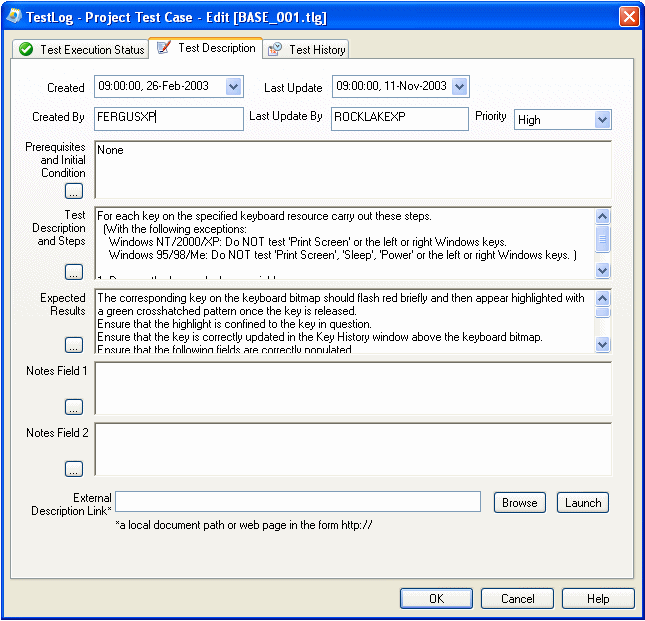 Project test case dialog Pg.2
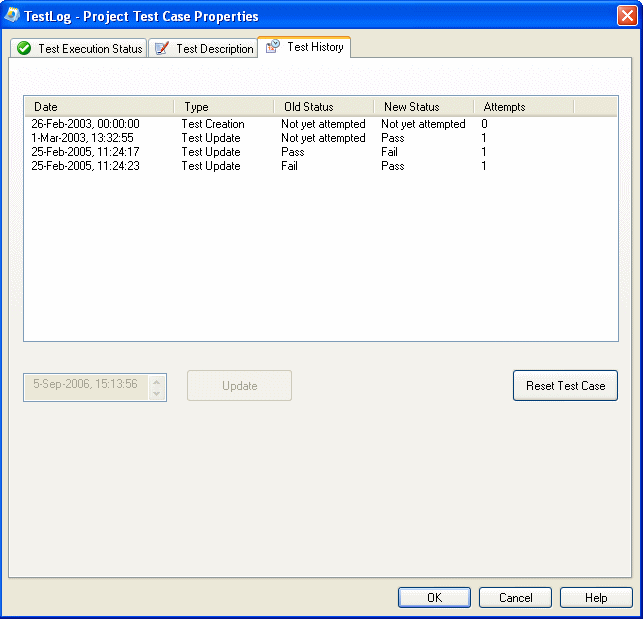 Project test case dialog Pg.3 |