Filters



|
Filters |



|
|
Filters are a method of screening test cases and project test cases so that only test cases matching the filter criteria will be show in the List View. It allows easy viewing and access to test cases matching the criteria, for example showing all tests that have been passed.
To create a new filter:
Select “Create new filter” from the “Filter” menu or Right click on the filters folder in the tree view and select “New filter”
Filter dialog
The filter dialog is made up of a series of check boxes, with an associated data field and in some cases a comparison field. See the diagrams below for the layout of the dialog and illustration of the field types; check box, data field and comparison field.
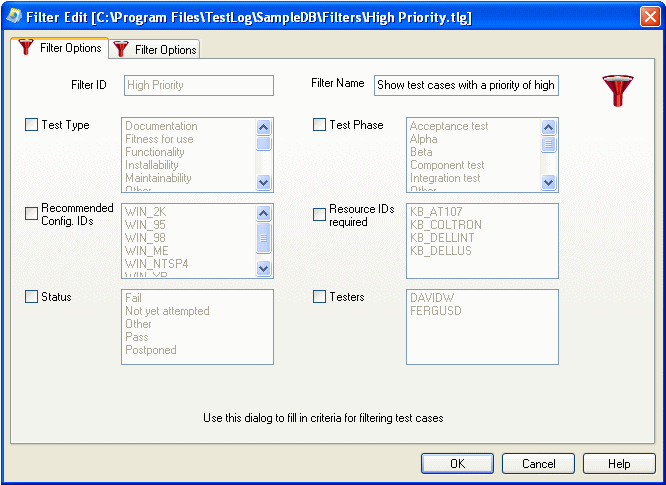 Filter dialog page 1
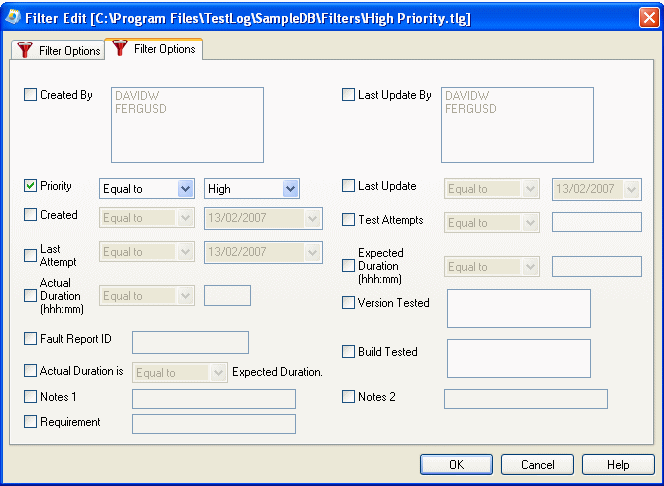 Filter dialog page 2
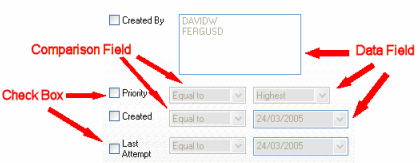 Field types
To create a filter at least one condition must be set. To set a condition click on the check box of a item, select or enter some data in the data field and if applicable select a comparison type.
The data field is either empty and needs a value to be entered, or has been loaded with data and needs one or more values to be selected.
The comparison field is used to determine how to filter the test cases against the given data and can have one of the following values, “Less than” or “Before”, “Equal to”, “Greater than” or “After”, “Not equal to”. Not every item has a comparison field and in this case the “Equal to” comparison is used.
For example, if a filter is created with the checkbox “Test attempts” checked, a comparison of “Greater than” selected and a value of 4 entered in the data field then when the filter is used only test cases that have been attempted more than 4 times will be shown.
Example comparison
Using Filters
To use, select a filter from the “Filter” menu or the drop down menu on the toolbar, located between the “Create tester” and “Online Help” buttons.
The drop down menu on the toolbar will only be enabled when a filter can be used, that is when a test suite or project test suite is selected. When the toolbar menu is enabled, the selected filter is being applied and the files shown in the List View will be the ones that pass the current filter. To stop a filter from being used, select the “No Filter” option in either of the above menus.
|